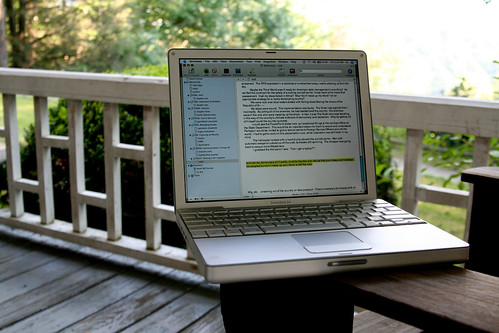 |
| Photo credit: Joe in DC on Flickr |
Well, I was right—Scrivener does have a track changes feature. Or at least, it has it’s own version of it, and I happen to have fallen in love with it.
This is what the first 250 words of my most recently completed MS looks like in Scrivener:
As you may have guessed, those beauteous rainbow colors aren’t there for aesthetic appeal (although they are pretty)—every color represents a round of editing. Blue for the second round, followed by green, then orange, then purple. First round of edits show up red, but I turned the color off while I was editing before I realized how much I like the colors. Anyway.
It’s ridiculously easy to do: on a Mac, you just head on over to Format (in the top menu bar) and choose Revision Mode > First/Second/(etc.) Revision.
What I really like about this system is that I find it really gratifying to scroll through my revised MS and see all the changes I’ve made laid out in beautiful, color-coded organization. It reminds me just how much work has been done with each revision. Plus, if you get tired of the colors, or want to export without having to change the text color in the final document, you can easily remove the colors by selecting Format > Remove Revisions.
And that’s it. Simple, easy and organized.
Do you use Scrivener? What’s your favorite feature?
Twitter-sized bites:
Do you use Scrivener? Here's a quick how to featuring Scrivener's version of track changes. (Click to tweet)
Do you edit in Scrivener? Here's how to use it to color code your editing rounds. (Click to tweet)









25 comments:
I bought Scrivener this summer. I've been using it for NaNo so far, but I haven't actually done anything with it other than copy in everything I wrote in Write or Die into it and divide everything into different chapters. But this is so cool! Good to know this is an option, as I love color coding things. :D
There's not enough colors in the rainbow for my writing. hahaha
Thanks for sharing. :)
I'm relatively sure I've barely uncovered half of Scrivener's features, but this is a particularly useful one. :)
And good luck with NaNo!
Ha ha you're welcome, Melissa!
I'm still getting used to it. The feature I like most at the moment is the split screen though. It's much easier to write a character synopsis while referring to the main plot outline. Saves lots of awkward clicking and window switching. I haven't used track changes myself. I don't see much point to it, but I usually say that and then completely turn around a week or so later
There are so many features to play with—I know I've only just scratched the surface of the program and I've had it for about a year now. I also haven't really used the split screen before, but you make a good point about synopsis-writing. I hadn't even thought of that.
I'm just finishing up the character synopses for my next novel and it's useful to read the main synopsis so I can keep events in track.
Character synopses? You sound more organized than I am. :)
I'm trying the snowflake method for the first time. It's actually very helpful. Each synopsis spurs more ideas for the main plot by focussing on each characters perspective
That's so interesting! I haven't tried the snowflake method myself, but I've heard many people say good things about it.
It's a lot of extra work! Most of it unnecessary I think because I go over the same points so many times, but it has helped me develop a few plot details that I might have struggled with otherwise
Great to hear it's working for you! Good luck with the rest of your plotting!
Another really useful track-changes like feature is to use the snapshot tool. That way you can easily go back to an earlier version if you need to check something.
And that is yet another tool I've yet to play around with. Thanks for the recommendation! :)
I can't find this feature in the PC version. Does it not exisit?
To be honest? I'm not sure. I don't have the PC version...
We share some favorites. Let's connect at favoritewords.com It's a neat and fresh app that's free to use and it seems to offer some nice benefits.
I love the revision colors in Scrivener! I'm glad you enjoyed them too. I'm not too great with the snapshot tool, but man do I love color-coding. Sometimes a scene has gone through so many revisions that I have to remove the colors and start again with red haha! Eighth revision color, anyone?
I've run out of revision colors too, at which point I usually start working in Word, lol. But if they added more colors...hmmm.
OMG. Marry me? (kidding, but you just saved my life today!!!!)
lol! Glad to hear it, Jen! I do love this feature. :D
Any idea if this exists for Windows?
I'm not sure? If you don't see it as a similar menu option then it might not be...but I know the Scrivener team is working to update the Windows version to give it the same features as the Mac version. So...if it's not there, maybe soon?
Yeah, from all the other research I've done, it looks as though Windows doesn't have this feature yet. Thanks for the response.
Ah, man. That's too bad. I hope it gets updated soon!
And you're very welcome!
Post a Comment