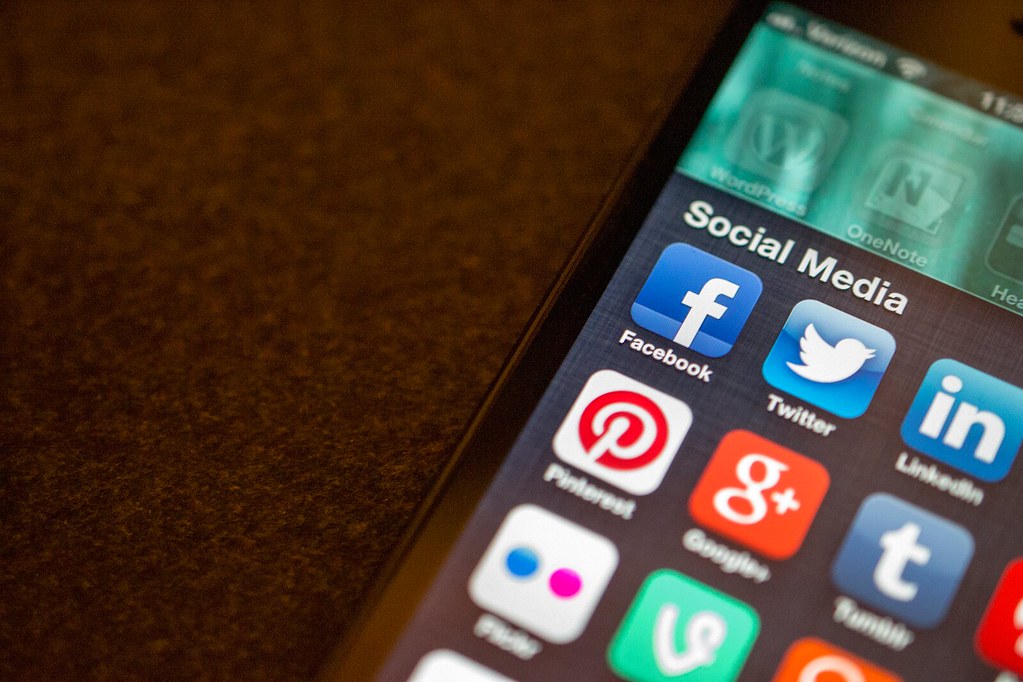 |
| Photo credit: Jason A. Howie on Flickr |
A little while ago I started including fun and easy share options for Twitter, which I like to call “Twitter-sized bites.” They make it easy for people to share my posts, and I’ve noticed a definite increase in shares since adding them. So yay!
Making them is actually relatively easy to do, and since a lot of people have asked me how I create them, I’ve written up some easy steps. Enjoy!
- Write the line that will appear on Twitter. Generally, you want this to be a short message because you need to leave room for attribution and the URL. Sometimes I’ll do a question, or a quote from the post, or a summarizing line. Experiment and see what works for you.
- Make sure you included attribution. I’ll either include it in the message (i.e.: “Writer @Ava_Jae…”) or I’ll add it at the end (i.e.: via @Ava_Jae). There isn’t a right or wrong way to do it, but don’t forget this step!
- Find your permalink. In Blogger, this is under “Post settings” beneath the Scheduling option when you’re drafting your post. If it's not showing the link, just click the box that says "Permalink" and it'll show up. Copy it and move on to the next step. UPDATE: If you have Wordpress, check Margarita Morris's comment below for directions on this and the next step.
- Go to bit.ly and shorten the permalink URL to a bitlink. Paste your permalink into the section at the top of the page that says “Paste a long URL here to shorten.” Once you do, a pop-up should appear with your new, shortened URL. Yay! Copy that and move on to the next step.
- Go to clicktotweet.com and choose “Basic Link.” You CAN sign in and make an account if you want to, but I don’t want to. “Basic Link” is in the top header next to “Downloads” and it’s all you need for making tweetable links.
- Paste your bitlink and the message. If your message is too long, this is where you’ll see it. Edit it if you need to, make sure you have all three components (The message, the bit link and the attribution), then hit “Generate New Link.”
- COPY the ctt link it gives you. Clicking on the link they give you will NOT give you what you need—it’ll show you a preview of the tweet, which is fine, but not what you’re going to embed. Instead, highlight the link they provide you with and copy it.
- Go back to your post and make the section you want readers to click. For me, I stuck with a simple “Click to tweet” message in parenthesis. Highlight whatever text you want to use, then hyperlink it.
- Paste your ctt link into the hyperlink settings and check “Open this link in a new window.” After you’ve done so, click done and you’re ready! Yay! Enjoy your new clickable tweets.
That’s it! Pretty easy, right? Now go enjoy your very own Twitter-sized bites! :)
Twitter-sized bites:
Wondering how to create clickable tweets for your blog posts? @Ava_Jae breaks it down here. (Click to tweet)
Blogger @Ava_Jae shares 9 easy steps to creating clickable tweets for your blog posts. (Click to tweet)








11 comments:
Awesome! And you're very welcome! I'm happy it helped! :)
Click-to-tweet started charging, so I switched to using spredd.it.
Really? I haven’t had to pay anything...
Hmm. That's strange. I just went there and it was seemingly free. I don't know what I saw (or what I clicked on), but it tried to make me sign up for a paid account the last time I was there.
Thanks for explaining this. In Wordpress the permalink is displayed on the page where you write your post. There's also a button marked "Get short link" where you can pick up an abbreviated link to the post, so Wordpress users can skip the bit.ly part of the process.
Maybe they have a premium account thing? I know initially they tried to get me to sign up for an account (though that was free) and since then I've just stuck with the Basic Link option.
Aha! That's really good to know. Thank you, Margarita!
Thanks so much for this. I first noticed the "bites" on your blog, and then a friend's, and they're so easy to use I just had to learn. Thanks so much!
You're very welcome, Rae! I'm glad this helped! ^_^
Thanks so much!!! Did this on my blog tonight and I'm excited to see if I get more tweets,
You're so welcome! Hope it goes well for you! :)
Post a Comment