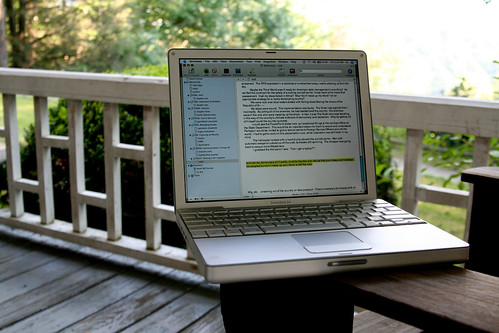 |
| Photo credit: Joe in DC on Flickr |
Well, I was right—Scrivener does have a track changes feature. Or at least, it has it’s own version of it, and I happen to have fallen in love with it.
This is what the first 250 words of my most recently completed MS looks like in Scrivener:
As you may have guessed, those beauteous rainbow colors aren’t there for aesthetic appeal (although they are pretty)—every color represents a round of editing. Blue for the second round, followed by green, then orange, then purple. First round of edits show up red, but I turned the color off while I was editing before I realized how much I like the colors. Anyway.
It’s ridiculously easy to do: on a Mac, you just head on over to Format (in the top menu bar) and choose Revision Mode > First/Second/(etc.) Revision.
What I really like about this system is that I find it really gratifying to scroll through my revised MS and see all the changes I’ve made laid out in beautiful, color-coded organization. It reminds me just how much work has been done with each revision. Plus, if you get tired of the colors, or want to export without having to change the text color in the final document, you can easily remove the colors by selecting Format > Remove Revisions.
And that’s it. Simple, easy and organized.
Do you use Scrivener? What’s your favorite feature?
Twitter-sized bites:
Do you use Scrivener? Here's a quick how to featuring Scrivener's version of track changes. (Click to tweet)
Do you edit in Scrivener? Here's how to use it to color code your editing rounds. (Click to tweet)
